How t󠄐󠄹󠅀󠄪󠄢󠄡󠄦󠄞󠄧󠄣󠄞󠄢󠄡󠄦󠄞󠄣󠄡󠄬󠅒󠅢󠄟󠄮󠄐󠅅󠄹󠄴󠄪󠄾󠅟󠅤󠄐󠄼󠅟󠅗󠅙󠅞󠄬󠅒󠅢󠄟󠄮󠅄󠅙󠅝󠅕󠄪󠄡󠄧󠄦󠄥󠄨󠄢󠄢󠄦󠄩󠄧󠄬󠅒󠅢󠄟󠄮󠇖󠅸󠆁󠇗󠅸󠄐󠄹󠅀󠄪󠄢󠄡󠄦󠄞󠄧󠄣󠄞󠄢󠄡󠄦󠄞󠄣󠄡󠄬󠅒󠅢󠄟󠄮󠄐󠅅󠄹󠄴󠄪󠄾󠅟󠅤󠄐󠄼󠅟󠅗󠅙󠅞󠄬󠅒󠅢󠄟󠄮󠅄󠅙󠅝󠅕󠄪󠄡󠄧󠄦󠄥󠄨󠄢󠄢󠄦󠄩󠄧󠄬󠅒󠅢󠄟󠄮󠇖󠅸󠆁󠇗󠅸󠆡󠇘󠆭󠆖󠇖󠆄󠆩󠄐󠇗󠅹󠅸󠇖󠆍󠅳󠇖󠅹󠅰󠇖󠆌󠅹󠄬󠅒󠅢󠄟󠄮󠆡󠇘󠆭󠆖󠇖󠆄󠆩󠄐󠇗󠅹󠅸󠇖󠆍󠅳󠇖󠅹󠅰󠇖󠆌󠅹󠄬󠅒󠅢󠄟󠄮o Access 󠄐󠄹󠅀󠄪󠄢󠄡󠄦󠄞󠄧󠄣󠄞󠄢󠄡󠄦󠄞󠄣󠄡󠄬󠅒󠅢󠄟󠄮󠄐󠅅󠄹󠄴󠄪󠄾󠅟󠅤󠄐󠄼󠅟󠅗󠅙󠅞󠄬󠅒󠅢󠄟󠄮󠅄󠅙󠅝󠅕󠄪󠄡󠄧󠄦󠄥󠄨󠄢󠄢󠄦󠄩󠄧󠄬󠅒󠅢󠄟󠄮󠇖󠅸󠆁󠇗󠅸󠆡󠇘󠆭󠆖󠇖󠆄󠆩󠄐󠇗󠅹󠅸󠇖󠆍󠅳󠇖󠅹󠅰󠇖󠆌󠅹󠄬󠅒󠅢󠄟󠄮Diagnostic Information in CNH E󠄐󠄹󠅀󠄪󠄢󠄡󠄦󠄞󠄧󠄣󠄞󠄢󠄡󠄦󠄞󠄣󠄡󠄬󠅒󠅢󠄟󠄮󠄐󠅅󠄹󠄴󠄪󠄾󠅟󠅤󠄐󠄼󠅟󠅗󠅙󠅞󠄬󠅒󠅢󠄟󠄮󠅄󠅙󠅝󠅕󠄐󠄹󠅀󠄪󠄢󠄡󠄦󠄞󠄧󠄣󠄞󠄢󠄡󠄦󠄞󠄣󠄡󠄬󠅒󠅢󠄟󠄮󠄐󠅅󠄹󠄴󠄪󠄾󠅟󠅤󠄐󠄼󠅟󠅗󠅙󠅞󠄬󠅒󠅢󠄟󠄮󠅄󠅙󠅝󠅕󠄪󠄡󠄧󠄦󠄥󠄨󠄢󠄢󠄦󠄩󠄧󠄬󠅒󠅢󠄟󠄮󠇖󠅸󠆁󠇗󠅸󠆡󠇘󠆭󠆖󠇖󠆄󠆩󠄐󠇗󠅹󠅸󠇖󠆍󠅳󠇖󠅹󠅰󠇖󠆌󠅹󠄬󠅒󠅢󠄟󠄮󠄪󠄡󠄧󠄦󠄥󠄨󠄢󠄢󠄦󠄩󠄧󠄬󠅒󠅢󠄟󠄮󠇖󠅸󠆁󠇗󠅸󠆡󠇘󠆭󠆖󠇖󠆄󠆩󠄐󠇗󠅹󠅸󠇖󠆍󠅳󠇖󠅹󠅰󠇖󠆌󠅹󠄬󠅒󠅢󠄟󠄮ST
󠄐󠄹󠅀󠄪󠄢󠄡󠄦󠄞󠄧󠄣󠄞󠄢󠄡󠄦󠄞󠄣󠄡󠄬󠅒󠅢󠄟󠄮󠄐󠅅󠄹󠄴󠄪󠄾󠅟󠅤󠄐󠄼󠅟󠅗󠅙󠅞󠄬󠅒󠅢󠄟󠄮󠅄󠅙󠅝󠅕󠄪󠄡󠄧󠄦󠄥󠄨󠄢󠄢󠄦󠄩󠄧󠄬󠅒󠅢󠄟󠄮󠇖󠅸󠆁󠇗󠅸󠆡󠇘󠆭󠆖󠇖󠆄󠆩󠄐󠇗󠅹󠅸󠇖󠆍󠅳󠇖󠅹󠅰󠇖󠆌󠅹󠄬󠅒󠅢󠄟󠄮
1. L󠄐󠄹󠅀󠄪󠄢󠄡󠄦󠄞󠄧󠄣󠄞󠄢󠄡󠄦󠄞󠄣󠄡󠄬󠅒󠅢󠄟󠄮󠄐󠅅󠄹󠄴󠄪󠄾󠅟󠅤󠄐󠄼󠅟󠅗󠅙󠅞󠄬󠅒󠅢󠄟󠄮󠅄󠅙󠅝󠅕󠄪󠄡󠄧󠄦󠄥󠄨󠄢󠄢󠄦󠄩󠄧󠄬󠅒󠅢󠄟󠄮󠇖󠅸󠆁󠄐󠄹󠅀󠄪󠄢󠄡󠄦󠄞󠄧󠄣󠄞󠄢󠄡󠄦󠄞󠄣󠄡󠄬󠅒󠅢󠄟󠄮󠄐󠅅󠄹󠄴󠄪󠄾󠅟󠅤󠄐󠄼󠅟󠅗󠅙󠅞󠄬󠅒󠅢󠄟󠄮󠅄󠅙󠅝󠅕󠄪󠄡󠄧󠄦󠄥󠄨󠄢󠄢󠄦󠄩󠄧󠄬󠅒󠅢󠄟󠄮󠇖󠅸󠆁󠇗󠅸󠆡󠇘󠆭󠆖󠇖󠆄󠆩󠄐󠇗󠅹󠅸󠇖󠆍󠅳󠇖󠅹󠅰󠇖󠆌󠅹󠄬󠅒󠅢󠄟󠄮󠇗󠅸󠆡󠇘󠆭󠆖󠇖󠆄󠆩󠄐󠇗󠅹󠅸󠇖󠆍󠅳󠇖󠅹󠅰󠇖󠆌󠅹󠄬󠅒󠅢󠄟󠄮aunch CNH EST
Open the cnh est diagnostic software on your computer.
Ensure your diagnostic interface (e.g., DPA5 or CNH E.A.S.y.) is properly connected to the machine and your PC.
Turn the machine’s ignition switch to ON (engine off or running depending on the test).
󠄐󠄹󠅀󠄪󠄢󠄡󠄦󠄞󠄧󠄣󠄞󠄢󠄡󠄦󠄞󠄣󠄡󠄬󠅒󠅢󠄟󠄮󠄐󠅅󠄹󠄴󠄪󠄾󠅟󠅤󠄐󠄼󠅟󠅗󠅙󠅞󠄬󠅒󠅢󠄟󠄮󠅄󠅙󠅝󠅕󠄪󠄡󠄧󠄦󠄥󠄨󠄢󠄢󠄦󠄩󠄧󠄬󠅒󠅢󠄟󠄮󠇖󠅸󠆁󠇗󠅸󠆡󠇘󠆭󠆖󠇖󠆄󠆩󠄐󠇗󠅹󠅸󠇖󠆍󠅳󠇖󠅹󠅰󠇖󠆌󠅹󠄬󠅒󠅢󠄟󠄮
2. Connect 󠄐󠄹󠅀󠄪󠄢󠄡󠄦󠄞󠄧󠄣󠄞󠄢󠄡󠄦󠄞󠄣󠄡󠄬󠅒󠅢󠄟󠄮󠄐󠅅󠄹󠄴󠄪󠄾󠅟󠅤󠄐󠄼󠅟󠅗󠅙󠅞󠄬󠅒󠅢󠄟󠄮󠅄󠅙󠅝󠅕󠄪󠄡󠄧󠄦󠄥󠄨󠄢󠄢󠄦󠄩󠄧󠄬󠅒󠅢󠄟󠄮󠇖󠅸󠆁󠇗󠅸󠆡󠇘󠆭󠆖󠇖󠆄󠆩󠄐󠇗󠅹󠅸󠇖󠆍󠅳󠇖󠅹󠅰󠇖󠆌󠅹󠄬󠅒󠅢󠄟󠄮to the Machin󠄐󠄹󠅀󠄪󠄢󠄡󠄦󠄞󠄧󠄣󠄞󠄢󠄡󠄦󠄞󠄣󠄡󠄬󠅒󠅢󠄟󠄮󠄐󠅅󠄹󠄴󠄪󠄾󠅟󠅤󠄐󠄼󠅟󠅗󠅙󠅞󠄬󠅒󠅢󠄟󠄮󠅄󠅙󠅝󠅕󠄪󠄡󠄧󠄦󠄥󠄨󠄢󠄢󠄦󠄩󠄧󠄬󠅒󠅢󠄟󠄮󠇖󠅸󠆁󠇗󠅸󠆡󠇘󠆭󠆖󠇖󠆄󠆩󠄐󠇗󠅹󠅸󠇖󠆍󠅳󠇖󠅹󠅰󠇖󠆌󠅹󠄬󠅒󠅢󠄟󠄮e
Click “Connect” or “New Connection” in the toolbar.
Select the appropriate communication interface (e.g., DPA5).
Choose the equipment brand and model from the dropdown list (New Holland, Case IH, etc.).
Once connected, CNH EST will scan and display all detected ECUs (Engine, Transmission, Hydraulic, etc.).
󠄐󠄹󠅀󠄪󠄢󠄡󠄦󠄞󠄧󠄣󠄞󠄢󠄡󠄦󠄞󠄣󠄡󠄬󠅒󠅢󠄟󠄮󠄐󠅅󠄹󠄴󠄪󠄾󠅟󠅤󠄐󠄼󠅟󠅗󠅙󠅞󠄬󠅒󠅢󠄟󠄮󠅄󠅙󠅝󠅕󠄪󠄡󠄧󠄦󠄥󠄨󠄢󠄢󠄦󠄩󠄧󠄬󠅒󠅢󠄟󠄮󠇖󠅸󠆁󠇗󠅸󠆡󠇘󠆭󠆖󠇖󠆄󠆩󠄐󠇗󠅹󠅸󠇖󠆍󠅳󠇖󠅹󠅰󠇖󠆌󠅹󠄬󠅒󠅢󠄟󠄮
3. Access Diagnostic Fu󠄐󠄹󠅀󠄪󠄢󠄡󠄦󠄞󠄧󠄣󠄞󠄢󠄡󠄦󠄞󠄣󠄡󠄬󠅒󠅢󠄟󠄮󠄐󠅅󠄹󠄴󠄪󠄾󠅟󠅤󠄐󠄼󠅟󠅗󠅙󠅞󠄬󠅒󠅢󠄟󠄮󠅄󠅙󠅝󠄐󠄹󠅀󠄪󠄢󠄡󠄐󠄹󠅀󠄪󠄢󠄡󠄦󠄞󠄧󠄣󠄞󠄢󠄡󠄦󠄞󠄣󠄡󠄬󠅒󠅢󠄟󠄮󠄐󠅅󠄹󠄴󠄪󠄾󠅟󠅤󠄐󠄼󠅟󠅗󠅙󠅞󠄬󠅒󠅢󠄟󠄮󠅄󠅙󠅝󠅕󠄪󠄡󠄧󠄦󠄥󠄨󠄢󠄢󠄦󠄩󠄧󠄬󠅒󠅢󠄟󠄮󠇖󠅸󠆁󠇗󠅸󠆡󠇘󠆭󠆖󠇖󠆄󠆩󠄐󠇗󠅹󠅸󠇖󠆍󠅳󠇖󠅹󠅰󠇖󠆌󠅹󠄬󠅒󠅢󠄟󠄮󠄦󠄞󠄧󠄣󠄞󠄢󠄡󠄦󠄞󠄣󠄡󠄬󠅒󠅢󠄟󠄮󠄐󠅅󠄹󠄴󠄪󠄾󠅟󠅤󠄐󠄼󠅟󠅗󠅙󠅞󠄬󠅒󠅢󠄟󠄮󠅄󠅙󠅝󠅕󠄪󠄡󠄧󠄦󠄥󠄨󠄢󠄢󠄦󠄩󠄧󠄬󠅒󠅢󠄟󠄮󠇖󠅸󠆁󠇗󠅸󠆡󠇘󠆭󠆖󠇖󠆄󠆩󠄐󠇗󠅹󠅸󠇖󠆍󠅳󠇖󠅹󠅰󠇖󠆌󠅹󠄬󠅒󠅢󠄟󠄮󠅕󠄪󠄡󠄧󠄦󠄥󠄨󠄢󠄢󠄦󠄩󠄧󠄬󠅒󠅢󠄟󠄮󠇖󠅸󠆁󠇗󠅸󠆡󠇘󠆭󠆖󠇖󠆄󠆩󠄐󠇗󠅹󠅸󠇖󠆍󠅳󠇖󠅹󠅰󠇖󠆌󠅹󠄬󠅒󠅢󠄟󠄮nctions
After establishing comm󠄐󠄹󠅀󠄪󠄢󠄡󠄦󠄞󠄧󠄣󠄞󠄢󠄡󠄦󠄞󠄣󠄡󠄬󠅒󠅢󠄟󠄮󠄐󠅅󠄹󠄴󠄪󠄾󠅟󠅤󠄐󠄼󠅟󠅗󠅙󠅞󠄬󠅒󠅢󠄟󠄮󠅄󠅙󠅝󠅕󠄪󠄡󠄧󠄦󠄥󠄨󠄢󠄢󠄦󠄩󠄧󠄬󠅒󠅢󠄟󠄮󠇖󠅸󠆁󠇗󠅸󠆡󠇘󠆭󠆖󠇖󠆄󠆩󠄐󠇗󠅹󠅸󠇖󠆍󠅳󠇖󠅹󠅰󠇖󠆌󠅹󠄬󠅒󠅢󠄟󠄮unication, 󠄐󠄹󠅀󠄪󠄢󠄡󠄦󠄞󠄧󠄣󠄞󠄢󠄡󠄦󠄞󠄣󠄡󠄬󠅒󠅢󠄟󠄮󠄐󠅅󠄹󠄴󠄪󠄾󠅟󠅤󠄐󠄼󠅟󠅗󠅙󠅞󠄬󠅒󠅢󠄟󠄮󠄐󠄹󠅀󠄪󠄢󠄡󠄦󠄞󠄧󠄣󠄞󠄢󠄡󠄦󠄞󠄣󠄡󠄬󠅒󠅢󠄟󠄮󠄐󠅅󠄹󠄴󠄪󠄾󠅟󠅤󠄐󠄹󠅀󠄪󠄢󠄡󠄦󠄞󠄧󠄣󠄞󠄢󠄡󠄦󠄞󠄣󠄡󠄬󠅒󠅢󠄟󠄮󠄐󠅅󠄹󠄴󠄪󠄾󠅟󠅤󠄐󠄼󠅟󠅗󠅙󠅞󠄬󠅒󠅢󠄟󠄮󠅄󠅙󠅝󠅕󠄪󠄡󠄧󠄦󠄥󠄨󠄢󠄢󠄦󠄩󠄧󠄬󠅒󠅢󠄟󠄮󠇖󠅸󠆁󠇗󠅸󠆡󠇘󠆭󠆖󠇖󠆄󠆩󠄐󠇗󠅹󠅸󠇖󠆍󠅳󠇖󠅹󠅰󠇖󠆌󠅹󠄬󠅒󠅢󠄟󠄮󠄐󠄼󠅟󠅗󠅙󠅞󠄬󠅒󠅢󠄟󠄮󠅄󠅙󠅝󠅕󠄪󠄡󠄧󠄦󠄥󠄨󠄢󠄢󠄦󠄩󠄧󠄬󠅒󠅢󠄟󠄮󠇖󠅸󠆁󠇗󠅸󠆡󠇘󠆭󠆖󠇖󠆄󠆩󠄐󠇗󠅹󠅸󠇖󠄐󠄹󠅀󠄪󠄢󠄡󠄦󠄞󠄧󠄣󠄞󠄢󠄡󠄦󠄞󠄣󠄡󠄬󠅒󠅢󠄟󠄮󠄐󠅅󠄹󠄴󠄪󠄾󠅟󠅤󠄐󠄼󠅟󠅗󠅙󠅞󠄬󠅒󠅢󠄟󠄮󠅄󠅙󠅝󠅕󠄪󠄡󠄧󠄦󠄥󠄨󠄢󠄢󠄦󠄩󠄧󠄬󠅒󠅢󠄟󠄮󠇖󠅸󠆁󠇗󠅸󠆡󠇘󠆭󠆖󠇖󠆄󠆩󠄐󠇗󠅹󠅸󠇖󠆍󠅳󠇖󠅹󠅰󠇖󠆌󠅹󠄬󠅒󠅢󠄟󠄮󠆍󠅳󠇖󠅹󠅰󠇖󠆌󠅹󠄬󠅒󠅢󠄟󠄮󠅄󠅙󠅝󠅕󠄪󠄡󠄧󠄦󠄥󠄨󠄢󠄢󠄦󠄩󠄧󠄬󠅒󠅢󠄟󠄮󠇖󠅸󠆁󠇗󠅸󠆡󠇘󠆭󠆖󠇖󠆄󠆩󠄐󠇗󠅹󠅸󠇖󠆍󠅳󠇖󠅹󠅰󠇖󠆌󠅹󠄬󠅒󠅢󠄟󠄮you’ll see a list 󠄐󠄹󠅀󠄪󠄢󠄡󠄦󠄞󠄧󠄣󠄞󠄢󠄡󠄦󠄞󠄣󠄐󠄹󠅀󠄪󠄢󠄡󠄦󠄞󠄧󠄣󠄞󠄢󠄡󠄦󠄞󠄣󠄡󠄬󠅒󠅢󠄟󠄮󠄐󠅅󠄹󠄴󠄪󠄾󠅟󠅤󠄐󠄼󠅟󠅗󠅙󠅞󠄬󠅒󠅢󠄟󠄮󠅄󠅙󠅝󠅕󠄪󠄡󠄧󠄦󠄥󠄨󠄢󠄢󠄦󠄐󠄹󠅀󠄪󠄢󠄡󠄦󠄞󠄧󠄣󠄞󠄢󠄡󠄦󠄞󠄣󠄡󠄬󠅒󠅢󠄟󠄮󠄐󠅅󠄹󠄴󠄪󠄾󠅟󠅤󠄐󠄼󠅟󠅗󠅙󠅞󠄬󠅒󠅢󠄟󠄮󠅄󠅙󠅝󠅕󠄪󠄡󠄧󠄦󠄥󠄨󠄢󠄢󠄦󠄩󠄧󠄬󠅒󠅢󠄟󠄮󠇖󠅸󠆁󠇗󠅸󠆡󠇘󠆭󠆖󠇖󠆄󠆩󠄐󠇗󠅹󠅸󠇖󠆍󠅳󠇖󠅹󠅰󠇖󠆌󠅹󠄬󠅒󠅢󠄟󠄮󠄩󠄧󠄬󠅒󠅢󠄟󠄮󠇖󠅸󠆁󠇗󠅸󠆡󠇘󠆭󠆖󠇖󠆄󠆩󠄐󠇗󠅹󠅸󠇖󠆍󠅳󠇖󠅹󠅰󠇖󠆌󠅹󠄬󠅒󠅢󠄟󠄮󠄡󠄬󠅒󠅢󠄟󠄮󠄐󠅅󠄹󠄴󠄪󠄾󠅟󠅤󠄐󠄼󠅟󠅗󠅙󠅞󠄬󠅒󠅢󠄟󠄮󠅄󠅙󠅝󠅕󠄪󠄡󠄧󠄦󠄥󠄨󠄢󠄢󠄦󠄩󠄧󠄬󠅒󠅢󠄟󠄮󠇖󠅸󠆁󠇗󠅸󠆡󠇘󠆭󠆖󠇖󠆄󠆩󠄐󠇗󠅹󠅸󠇖󠆍󠅳󠇖󠅹󠅰󠇖󠆌󠅹󠄬󠅒󠅢󠄟󠄮of modules. Sel󠄐󠄹󠅀󠄪󠄢󠄡󠄦󠄞󠄧󠄣󠄞󠄢󠄡󠄦󠄞󠄣󠄡󠄬󠅒󠅢󠄟󠄮󠄐󠅅󠄹󠄴󠄪󠄾󠄐󠄹󠅀󠄪󠄢󠄡󠄦󠄞󠄧󠄣󠄞󠄢󠄡󠄦󠄞󠄣󠄡󠄬󠄐󠄹󠅀󠄪󠄢󠄡󠄦󠄞󠄧󠄣󠄞󠄢󠄡󠄦󠄞󠄣󠄡󠄬󠅒󠅢󠄟󠄮󠄐󠅅󠄹󠄴󠄪󠄾󠅟󠅤󠄐󠄼󠅟󠅗󠅙󠅞󠄬󠅒󠅢󠄟󠄮󠅄󠅙󠅝󠅕󠄪󠄡󠄧󠄦󠄥󠄨󠄢󠄢󠄦󠄩󠄧󠄬󠅒󠅢󠄟󠄮󠇖󠅸󠆁󠇗󠅸󠆡󠇘󠆭󠆖󠇖󠆄󠆩󠄐󠇗󠅹󠅸󠇖󠆍󠅳󠇖󠅹󠅰󠇖󠆌󠅹󠄬󠅒󠅢󠄟󠄮󠅒󠅢󠄟󠄮󠄐󠅅󠄹󠄴󠄪󠄾󠅟󠅤󠄐󠄼󠅟󠅗󠅙󠅞󠄬󠅒󠅢󠄟󠄮󠅄󠅙󠅝󠅕󠄪󠄡󠄧󠄦󠄥󠄨󠄢󠄢󠄦󠄩󠄧󠄬󠅒󠅢󠄟󠄮󠇖󠅸󠆁󠇗󠅸󠆡󠇘󠆭󠆖󠇖󠆄󠆩󠄐󠇗󠅹󠅸󠇖󠆍󠅳󠇖󠅹󠅰󠇖󠆌󠅹󠄬󠅒󠅢󠄟󠄮󠅟󠅤󠄐󠄼󠅟󠅗󠅙󠅞󠄬󠅒󠅢󠄟󠄮󠅄󠅙󠅝󠅕󠄪󠄡󠄧󠄦󠄥󠄨󠄢󠄢󠄦󠄩󠄧󠄬󠅒󠅢󠄟󠄮󠇖󠅸󠆁󠇗󠅸󠆡󠇘󠆭󠆖󠇖󠆄󠆩󠄐󠇗󠅹󠅸󠇖󠆍󠅳󠇖󠅹󠅰󠇖󠆌󠅹󠄬󠅒󠅢󠄟󠄮ect one to proceed with diagnostics.
From here, you󠄐󠄹󠅀󠄪󠄢󠄡󠄦󠄞󠄧󠄣󠄞󠄢󠄡󠄦󠄞󠄣󠄡󠄬󠅒󠅢󠄟󠄮󠄐󠅅󠄹󠄴󠄪󠄾󠅟󠅤󠄐󠄼󠅟󠅗󠅙󠄐󠄹󠅀󠄪󠄢󠄡󠄦󠄞󠄧󠄣󠄞󠄢󠄡󠄦󠄞󠄣󠄡󠄬󠅒󠅢󠄟󠄮󠄐󠅅󠄹󠄴󠄪󠄾󠅟󠅤󠄐󠄼󠅟󠅗󠅙󠅞󠄬󠅒󠅢󠄟󠄮󠅄󠅙󠅝󠅕󠄪󠄡󠄧󠄦󠄥󠄨󠄢󠄢󠄦󠄩󠄧󠄬󠅒󠅢󠄟󠄮󠇖󠅸󠆁󠇗󠅸󠆡󠇘󠆭󠆖󠇖󠆄󠆩󠄐󠇗󠅹󠅸󠇖󠆍󠅳󠇖󠅹󠅰󠇖󠆌󠅹󠄬󠅒󠅢󠄟󠄮󠅞󠄬󠅒󠅢󠄟󠄮󠅄󠅙󠅝󠅕󠄪󠄡󠄧󠄦󠄥󠄨󠄢󠄢󠄦󠄩󠄧󠄬󠅒󠅢󠄟󠄮󠇖󠅸󠆁󠇗󠅸󠆡󠇘󠆭󠆖󠇖󠆄󠆩󠄐󠇗󠅹󠅸󠇖󠆍󠅳󠇖󠅹󠅰󠇖󠆌󠅹󠄬󠅒󠅢󠄟󠄮 can:
Read Fault Codes:
Go to the “Faults” tab to view active and stored trouble codes, including descriptions and severity levels.
Monitor Live Data (Parameters):
Click the “Parameters” tab to view real-time data from sensors and systems (RPM, temperatures, pressures, etc.).
Run Diagnostic Tests:
Access the “Test Procedures” tab to perform functional tests like actuator movements, solenoid activation, or system resets.
Perform Service Routines:
In the “Service” section, you can calibrate components, reset learned values, or perform regen on aftertreatment systems.
View Technical Documentation (if integrated with eTIMGo):
Go to the “Documents” tab to see wiring diagrams, service manuals, and bulletins linked to the equipment model.
󠄐󠄹󠅀󠄪󠄢󠄡󠄦󠄞󠄧󠄣󠄞󠄢󠄡󠄦󠄞󠄣󠄡󠄬󠅒󠅢󠄟󠄮󠄐󠅅󠄹󠄴󠄪󠄾󠅟󠅤󠄐󠄼󠅟󠅗󠅙󠅞󠄬󠅒󠅢󠄟󠄮󠅄󠅙󠅝󠅕󠄪󠄡󠄧󠄦󠄥󠄨󠄢󠄢󠄦󠄩󠄧󠄬󠅒󠅢󠄟󠄮󠇖󠅸󠆁󠇗󠅸󠆡󠇘󠆭󠆖󠇖󠆄󠆩󠄐󠇗󠅹󠅸󠇖󠆍󠅳󠇖󠅹󠅰󠇖󠆌󠅹󠄬󠅒󠅢󠄟󠄮
4. Save an󠄐󠄹󠅀󠄪󠄢󠄡󠄦󠄞󠄧󠄣󠄞󠄢󠄡󠄦󠄞󠄣󠄡󠄬󠅒󠅢󠄟󠄮󠄐󠅅󠄹󠄴󠄪󠄾󠅟󠅤󠄐󠄼󠅟󠅗󠅙󠅞󠄬󠅒󠅢󠄟󠄮󠅄󠅙󠅝󠅕󠄪󠄡󠄧󠄦󠄥󠄨󠄢󠄢󠄦󠄩󠄧󠄬󠅒󠅢󠄟󠄮󠇖󠅸󠆁󠇗󠅸󠆡󠇘󠆭󠆖󠇖󠆄󠆩󠄐󠇗󠅹󠅸󠇖󠆍󠅳󠇖󠅹󠅰󠇖󠆌󠅹󠄬󠅒󠅢󠄟󠄮d Prin󠄐󠄹󠅀󠄪󠄢󠄡󠄦󠄞󠄧󠄣󠄞󠄢󠄡󠄦󠄞󠄣󠄡󠄬󠅒󠅢󠄟󠄮󠄐󠅅󠄹󠄴󠄪󠄾󠅟󠅤󠄐󠄼󠅟󠅗󠅙󠅞󠄬󠅒󠅢󠄟󠄮󠅄󠅙󠅝󠅕󠄪󠄡󠄧󠄦󠄥󠄨󠄢󠄢󠄦󠄩󠄧󠄬󠅒󠅢󠄟󠄮󠇖󠅸󠆁󠇗󠅸󠆡󠇘󠆭󠆖󠇖󠆄󠆩󠄐󠇗󠅹󠅸󠇖󠆍󠅳󠇖󠅹󠅰󠇖󠆌󠅹󠄬󠅒󠅢󠄟󠄮t Reports
You can save a diagnostic session, including fault codes and sensor data, by going to File > Save Report.
Choose to export or print the report for record-keeping or sharing with customers or support teams.
󠄐󠄹󠅀󠄪󠄢󠄡󠄦󠄞󠄧󠄣󠄞󠄢󠄡󠄦󠄞󠄣󠄡󠄬󠅒󠅢󠄟󠄮󠄐󠅅󠄹󠄴󠄪󠄾󠅟󠅤󠄐󠄼󠅟󠅗󠅙󠅞󠄬󠅒󠅢󠄟󠄮󠅄󠅙󠅝󠅕󠄪󠄡󠄧󠄦󠄥󠄨󠄢󠄢󠄦󠄩󠄧󠄬󠅒󠅢󠄟󠄮󠇖󠅸󠆁󠇗󠅸󠆡󠇘󠆭󠆖󠇖󠆄󠆩󠄐󠇗󠅹󠅸󠇖󠆍󠅳󠇖󠅹󠅰󠇖󠆌󠅹󠄬󠅒󠅢󠄟󠄮
Ti󠄐󠄹󠅀󠄪󠄢󠄡󠄦󠄞󠄧󠄣󠄞󠄢󠄡󠄦󠄞󠄣󠄡󠄬󠅒󠅢󠄟󠄮󠄐󠅅󠄹󠄴󠄪󠄾󠅟󠅤󠄐󠄼󠅟󠅗󠅙󠅞󠄬󠅒󠅢󠄟󠄮󠅄󠅙󠅝󠅕󠄪󠄡󠄧󠄦󠄥󠄨󠄢󠄢󠄦󠄩󠄧󠄬󠅒󠅢󠄟󠄮󠇖󠅸󠆁󠇗󠅸󠆡󠇘󠆭󠆖󠇖󠆄󠆩󠄐󠇗󠅹󠅸󠇖󠆍󠅳󠇖󠅹󠅰󠇖󠆌󠅹󠄬󠅒󠅢󠄟󠄮ps
Always use the latest software version and adapter firmware for full compatibility.
If you can’t connect, verify the COM port, adapter drivers, and ignition state.
Refer to Quick Reference Guides in the software for brand-specific instructions.
󠄐󠄹󠅀󠄪󠄢󠄡󠄦󠄞󠄧󠄣󠄞󠄢󠄡󠄦󠄞󠄣󠄡󠄬󠅒󠅢󠄟󠄮󠄐󠅅󠄹󠄴󠄪󠄾󠅟󠅤󠄐󠄼󠅟󠅗󠅙󠅞󠄬󠅒󠅢󠄟󠄮󠅄󠅙󠅝󠅕󠄪󠄡󠄧󠄦󠄥󠄨󠄢󠄢󠄦󠄩󠄧󠄬󠅒󠅢󠄟󠄮󠇖󠅸󠆁󠇗󠅸󠆡󠇘󠆭󠆖󠇖󠆄󠆩󠄐󠇗󠅹󠅸󠇖󠆍󠅳󠇖󠅹󠅰󠇖󠆌󠅹󠄬󠅒󠅢󠄟󠄮





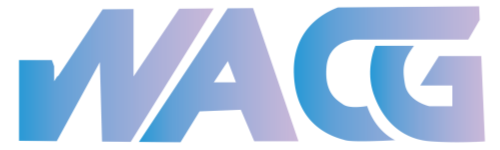
请登录后查看回复内容